Oracle Java
Cloud Service (JCS) is a Platform-as-a-Service built on top of WebLogic
Server and other Fusion
Middleware solutions (i.e. Identity
Management). The platform is powered by ExaLogic
and ExaData
for elasticity, performance, and high availability.
You can build and deploy different kinds of enterprise java apps (i.e. servlets, web services) on JCS as long as you comply with its API restrictions. Since the foundation of Java Cloud Service is WebLogic, you can build and test your application locally in Eclipse (WLS 12.1.2 and above) and when ready deploy to JCS. JCS is part of a broader portfolio of Oracle’s Cloud offerings.
JCS offers a UI for application lifecycle management and monitoring. These capabilities are also available from Oracle Java Cloud SDK. After you download the SDK, take a look at its directory structure and content:
The samples directory contains a set of applications (based on JEE 6 tutorial) with instructions on how to build and deploy them on Oracle JCS. Take a look at readme.txt and ee-samples.readme.txt to get started.
Next, take a look at the doc directory to see how to use the SDK to build, deploy, and manage the applications locally and also on JCS.
The lib directory contains the SDK jar utilities to support application development and management tasks.
These include ANT tasks and Maven plugins to facilitate development automation. The SDK also provides a command-line interface to perform application development, lifecycle management, and monitoring.
It is important to note that these tools can also be run against a local WebLogic server to support typical cloud development and deployment scenarios.
Take a look at index.html in the doc directory to learn more about the tools and their usage.
After the installation of the SDK, you can invoke the command-line interface using java –jar javacloud.jar without specifying any parameters. This will print a list of available commands:
Have a look at the page. It provides more details about the available commands, usage and parameters.
As an example, you can monitor the status of your jobs on the platform as follows:
-u specifies the userid when you registered with the service
-p specifies the password when you registered with the service
-identitydomain specifies the identity domain when the service was provisioned
-datacenter is the datacenter where your service was provisioned (i.e. us1, us2, em1, em2, ap1, ap2)
When you sign up for Oracle Java Cloud service and activate the service, you will receive a welcome email containing the information above.
The parameters above can be stored in a javacloud.properties under the user's home directory. The only exception is password. When you run the commands, the SDK will prompt you to enter a password:
Administrators can use the various commands to install/start/stop/delete or monitor the status of applications.
For developers, the SDK can be configured in Eclipse (OEPE), for application management and monitoring as follows.
Start by creating a new Oracle Cloud server:
After the JCS environment is configured, you can publish your applications to JCS, manage them, and monitor statistics.
You can build and deploy different kinds of enterprise java apps (i.e. servlets, web services) on JCS as long as you comply with its API restrictions. Since the foundation of Java Cloud Service is WebLogic, you can build and test your application locally in Eclipse (WLS 12.1.2 and above) and when ready deploy to JCS. JCS is part of a broader portfolio of Oracle’s Cloud offerings.
JCS offers a UI for application lifecycle management and monitoring. These capabilities are also available from Oracle Java Cloud SDK. After you download the SDK, take a look at its directory structure and content:
The samples directory contains a set of applications (based on JEE 6 tutorial) with instructions on how to build and deploy them on Oracle JCS. Take a look at readme.txt and ee-samples.readme.txt to get started.
Next, take a look at the doc directory to see how to use the SDK to build, deploy, and manage the applications locally and also on JCS.
The lib directory contains the SDK jar utilities to support application development and management tasks.
These include ANT tasks and Maven plugins to facilitate development automation. The SDK also provides a command-line interface to perform application development, lifecycle management, and monitoring.
It is important to note that these tools can also be run against a local WebLogic server to support typical cloud development and deployment scenarios.
Take a look at index.html in the doc directory to learn more about the tools and their usage.
After the installation of the SDK, you can invoke the command-line interface using java –jar javacloud.jar without specifying any parameters. This will print a list of available commands:
You can use java –jar javacloud.jar usage to print a help page about the
tool:
Have a look at the page. It provides more details about the available commands, usage and parameters.
As an example, you can monitor the status of your jobs on the platform as follows:
-u specifies the userid when you registered with the service
-p specifies the password when you registered with the service
-identitydomain specifies the identity domain when the service was provisioned
-datacenter is the datacenter where your service was provisioned (i.e. us1, us2, em1, em2, ap1, ap2)
When you sign up for Oracle Java Cloud service and activate the service, you will receive a welcome email containing the information above.
The parameters above can be stored in a javacloud.properties under the user's home directory. The only exception is password. When you run the commands, the SDK will prompt you to enter a password:
Administrators can use the various commands to install/start/stop/delete or monitor the status of applications.
For developers, the SDK can be configured in Eclipse (OEPE), for application management and monitoring as follows.
Start by creating a new Oracle Cloud server:
JDeveloper and NetBeans are also supported. Refer to Oracle Java Cloud Service welcome email to specify the parameters.
If you specify the correct configuration parameters, you should be able to see your JCS environment under the server's tab as follows:
Oracle is making a lot of investments in cloud research and development. With WebLogic as the foundation of Java Cloud Service, and the common tooling that supports both on-premise WebLogic as well as JCS, customers can use their preferred IDE (OEPE, JDeveloper, NetBeans) to develop and test locally and deploy to JCS without any code changes - or - use JCS to do all the development and testing, and deploy to production servers on-premise. This brings cost and time efficiencies to development and testing. There are additional customer benefits, as JCS abstracts the underlying WebLogic and FMW stack taking the ownership and responsibility for installation, configuration, operations, patch management, performance, SLA, ... away from customers.
For more information about Java Cloud Service, visit Java Cloud Service documentation.






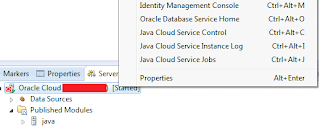
No comments:
Post a Comment